
การส่ง SMS ทีละหลายไฟล์เอกสาร e-Tax Invoice & e-Receipt จาก Microsoft Dynamics 365 Finance & Operations
24/08/2023
การสร้างรายการสินค้าใหม่จากชุดข้อมูลสินค้าเดิม
27/08/2023วิธีการกู้คืนสถานะของสินค้าที่ทำการลบไปแล้วบนซอฟต์แวร์ Leceipt
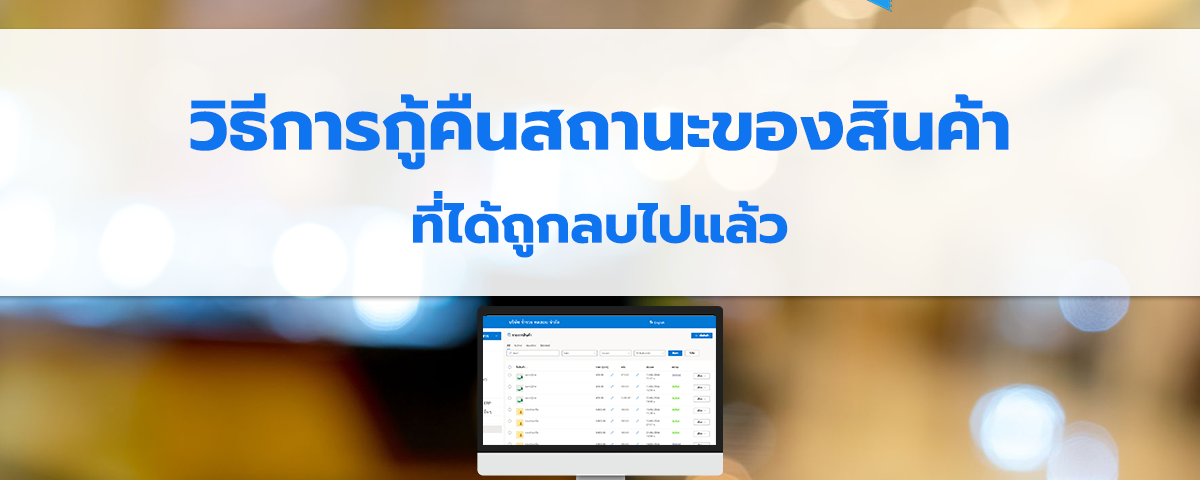
สำหรับรายการสินค้าที่ทำการถูกลบไปแล้วและกู้รายการคืนจะมีวิธีการดังต่อไปนี้
หลังจากเข้ามาที่ซอฟต์แวร์ Leceipt เรียบร้อยแล้ว เมื่อเข้าไปที่หน้า “สินค้า” แล้วเข้าไปที่หน้า “รายการสินค้า”
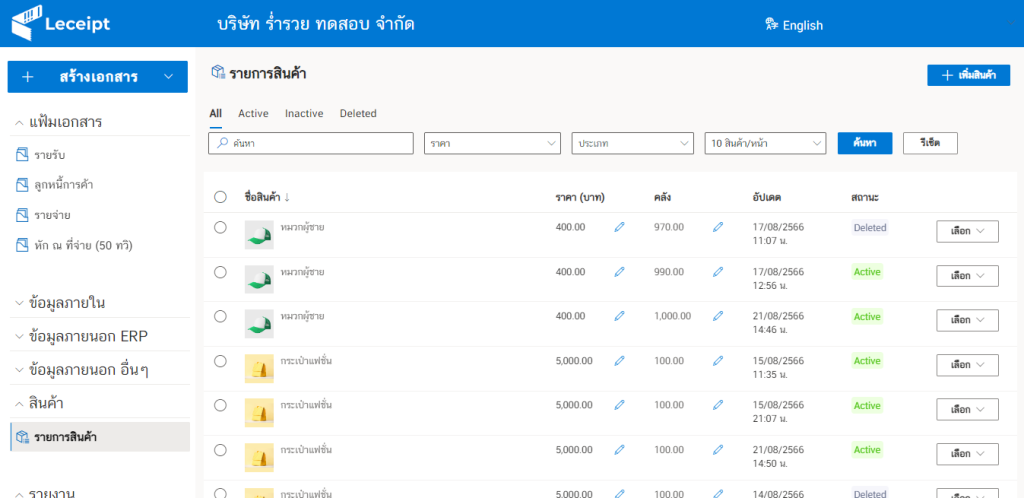
จากนั้นไปที่สินค้าที่ได้ทำการลบ (Deleted)

แล้วสังเกตเมนูด้านขวามือ สังเกตที่เมนู “เลือก” แล้วคลิกทีี่ “กู้คืน”

จากนั้นรายการสินค้าก็ได้ถูกกู้คืนแล้ว แต่ยังขึ้นสถานะ “Inactive” อยู่

สามารถคลิก “เปิดการใช้งาน” เพื่อให้มีสถานะ “Active”
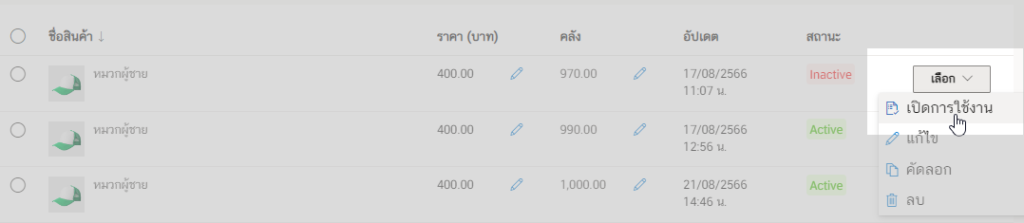
รายการสินค้าก็จะกลับมา Active

ผู้เขียน ศุภลักษณ์ สิงห์จารย์
วันที่ 25 สิงหาคม พ.ศ.2566





