
วิธีสมัครสมาชิกเปิดร้านขายสินค้าบน LINE SHOPPING
17/03/2023
การสร้างเอกสารจากการอัปโหลด Excel ทางซอฟต์แวร์ Leceipt มี Excel Template รองรับไหม ?
24/03/2023วิธีซื้อของผ่าน LINE SHOPPING ผ่านมือถือ เหมาะสำหรับมือใหม่
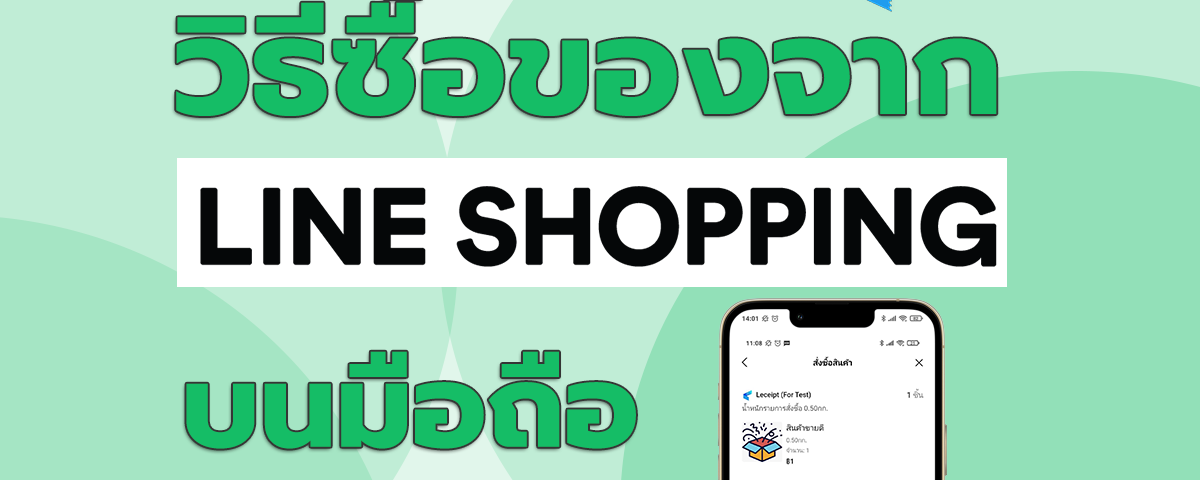
การซื้อของผ่าน LINE SHOPPING ผ่านมือถือไม่จำเป็นต้องดาวน์โหลดแอพพลิเคชั่นเพิ่มเติม เพียงแค่มี แอพพลิเคชั่น LINE ก็สามารถสั่งซื้อสินค้าผ่าน LINE SHOPPING ได้ สำหรับผู้ที่ยังไม่เคยซื้อสินค้าผ่าน LINE SHOPPING บทความนี้จะขอแนะนำวิธีการซื้อสินค้าผ่าน LINE SHOPPING
1. วิธีเข้าสู่ LINE SHOPPING
เปิดแอพพลิเคชั่น Line บนมือถือของท่าน
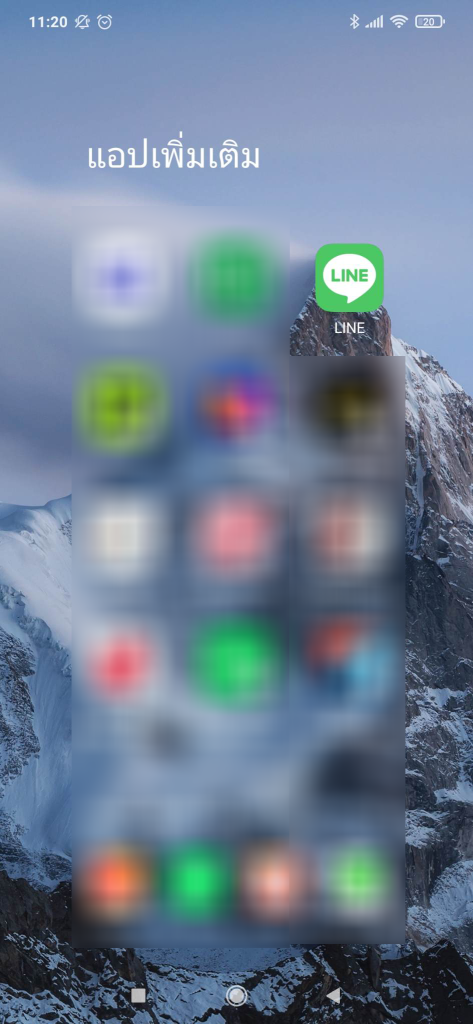
เมื่อเข้ามาที่หน้าหลักของ LINE แล้ว ให้เลือกที่ LINE SHOPPING
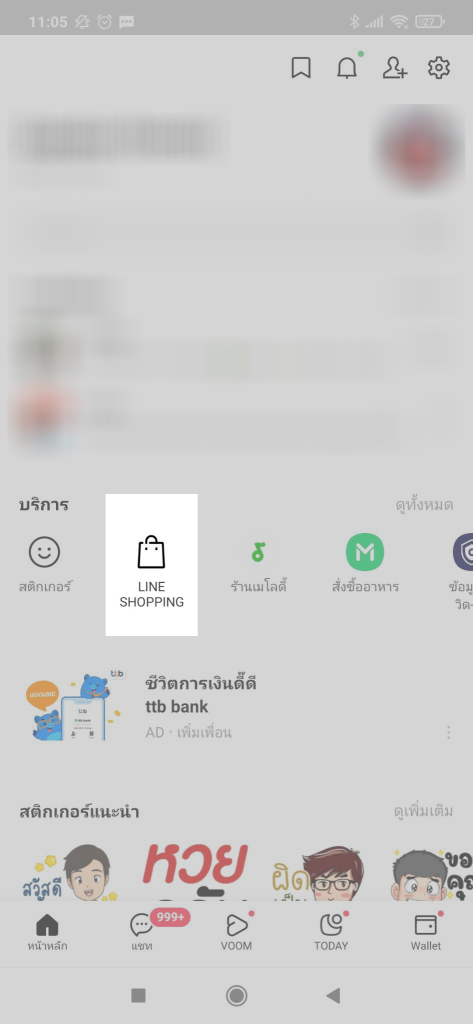
2.หาร้านค้า
ค้นหาร้านค้าที่ต้องการซื้อ
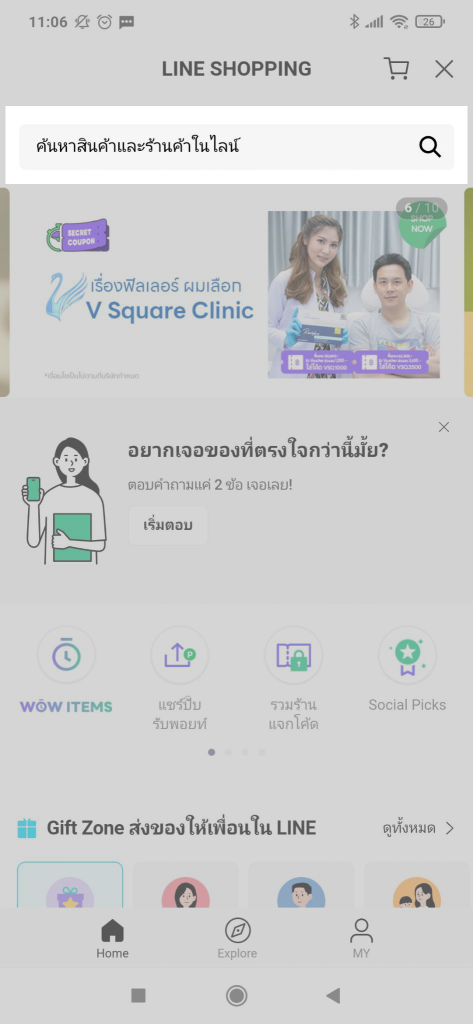
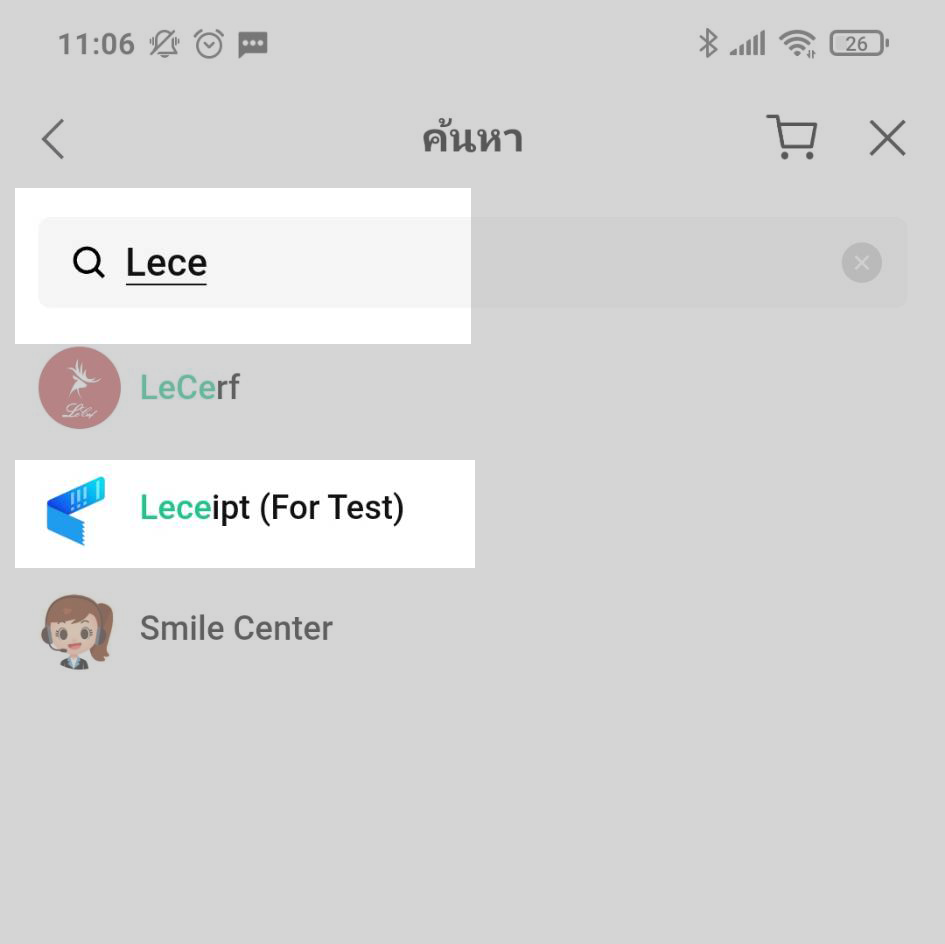
จะพบร้านค้าที่ต้องการซื้อ
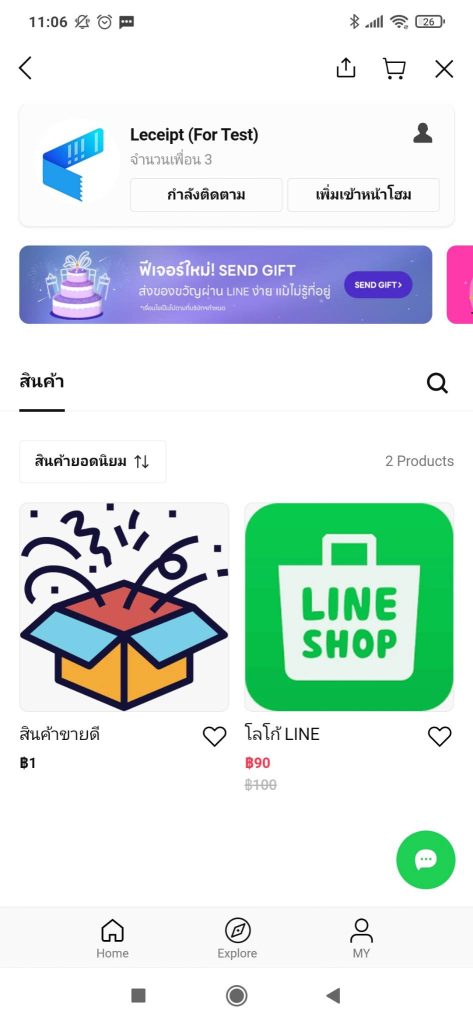
3.การสั่งซื้อสินค้า
แล้วเลือกสินค้าที่ต้องการซื้อ เลือกจำนวนสินค้า แล้วเลือกที่ปุ่ม “ซื้อเลย”
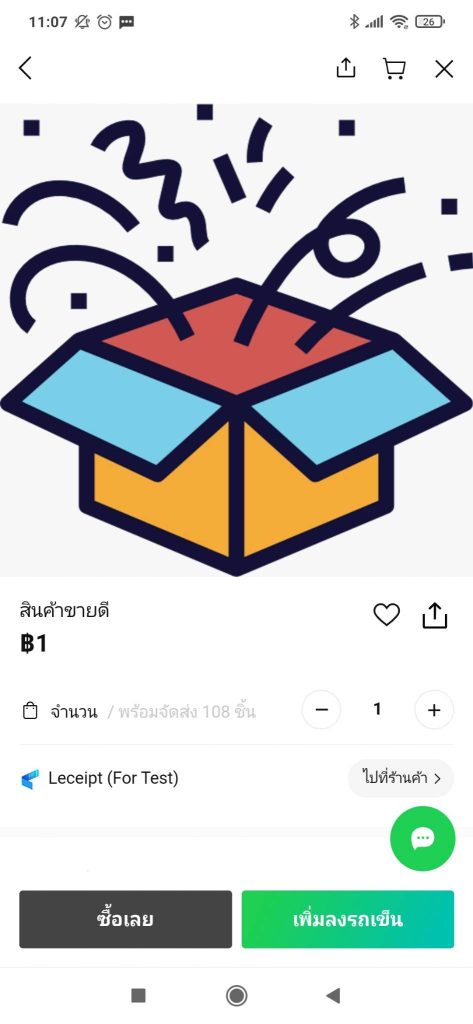
จากนั้นคลิกที่ปุ่ม “เพิ่มที่อยู่” เพื่อป้อนที่อยู่สำหรับการจัดส่งสินค้า
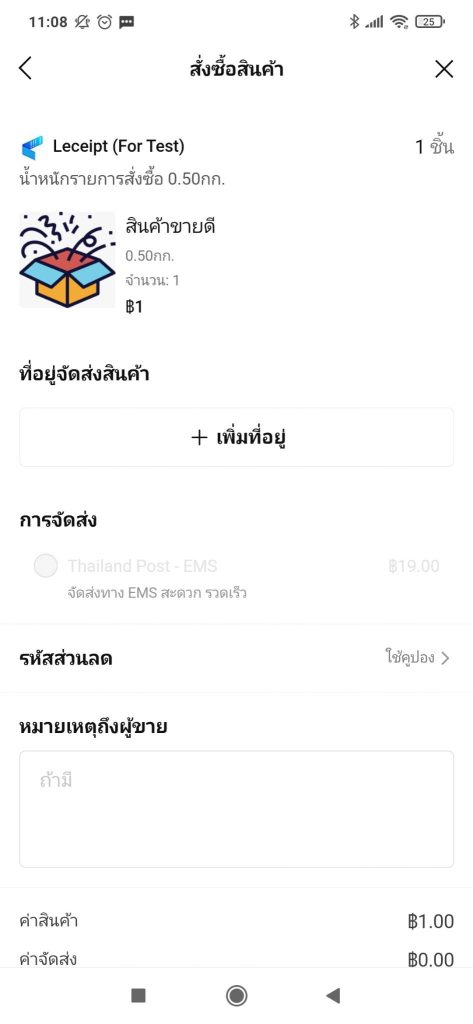
ใส่ข้อมูลผู้รับสินค้า “ชื่อ” “ที่อยู่” “อีเมล” และ “เบอร์โทร”
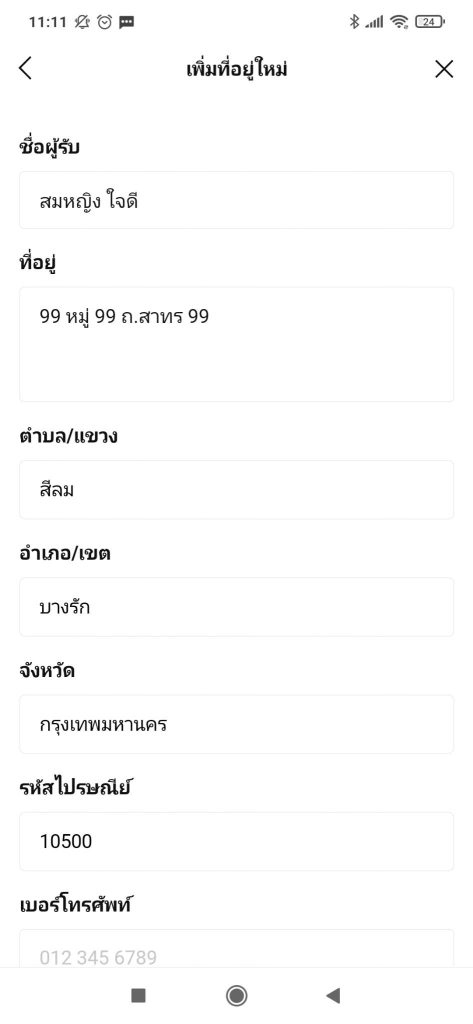
เมื่อใส่ข้อมูลครบแล้วเลือกปุ่ม “บันทึก”
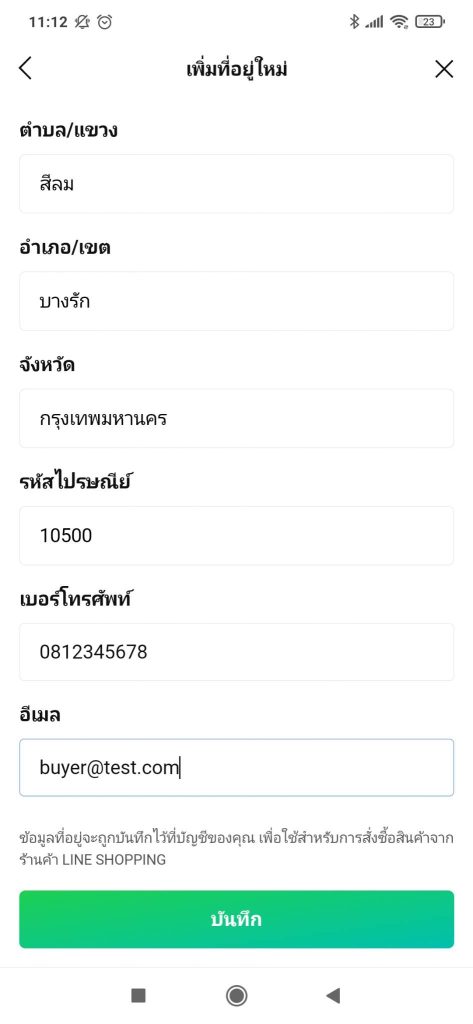
ซึ่งจะมีข้อมูลผู้รับแล้ว แล้วให้เลือก “การจัดส่ง”
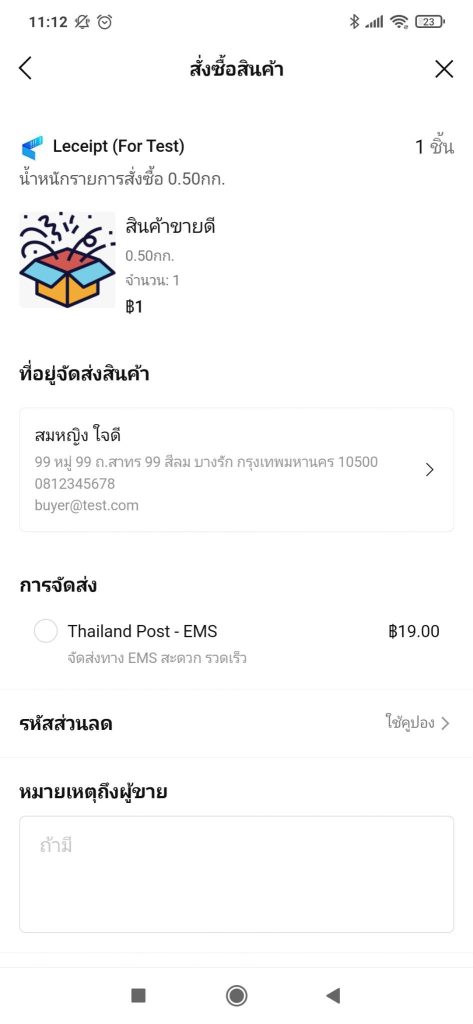
เลือก “การจัดส่ง” และ “การชำระเงิน” ในตัวอย่างร้านค้ามีให้เลือกแบบโอนเงินผ่านบัญชีธนาคาร แล้วเลือกที่ปุ่ม “สั่งซื้อสินค้า”
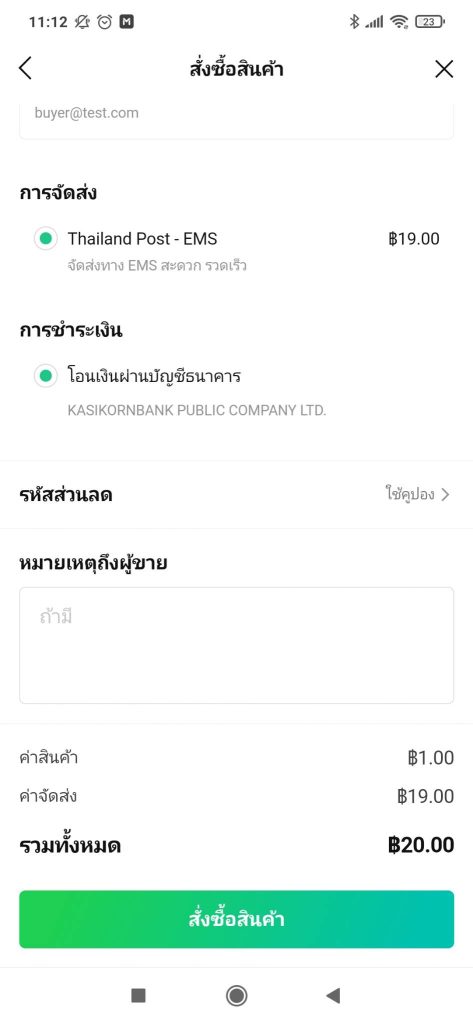
จากนั้นระบบจะขึ้นแสดงดังหน้ารูป ให้ทำการชำระสินค้า
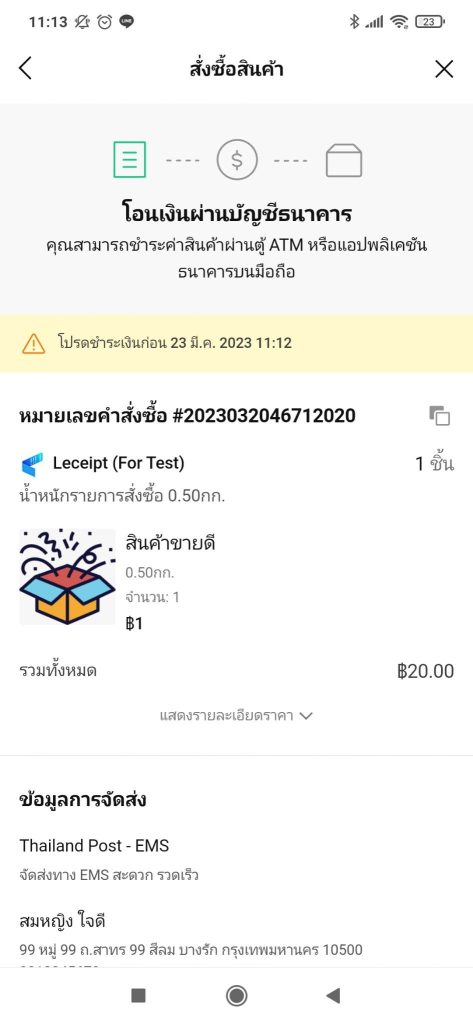
4.การชำระสินค้า
เมื่อทำการโอนเงินดังหน้าที่แสดงดังรูปแล้ว ให้เลือกที่ปุ่ม “แนบสลิป”
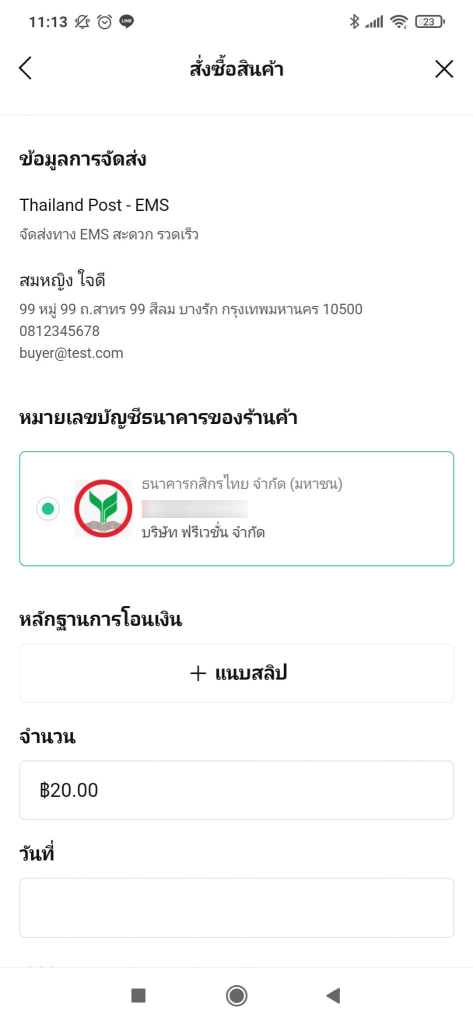
เมื่อทำการอัปโหลดสลิปการโอนเงินแล้ว ให้เลือกที่ปุ่ม “แจ้งการชำระเงิน”
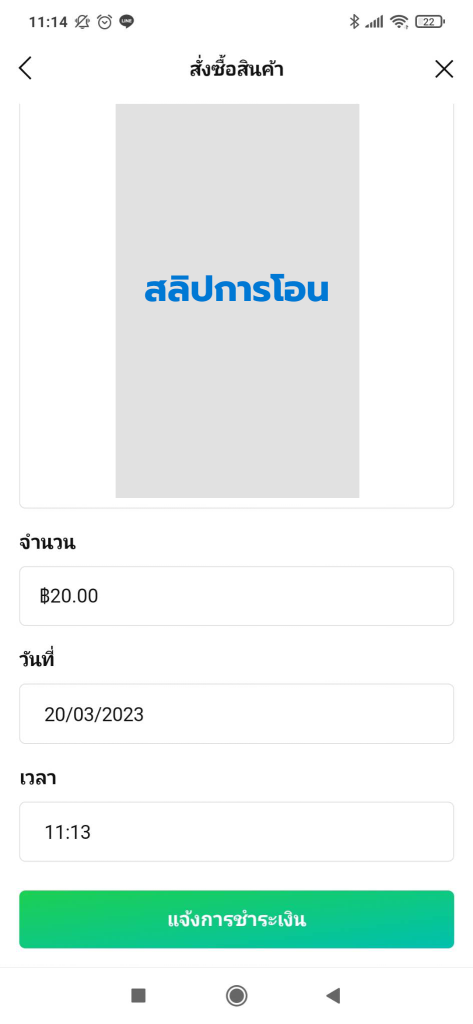
5.แจ้งยืนยังการสั่งซื้อ
ร้านค้าจะทำการส่งข้อความข้อความแจ้งความชำระเงินแล้ว แล้วทำการรอรับสินค้า
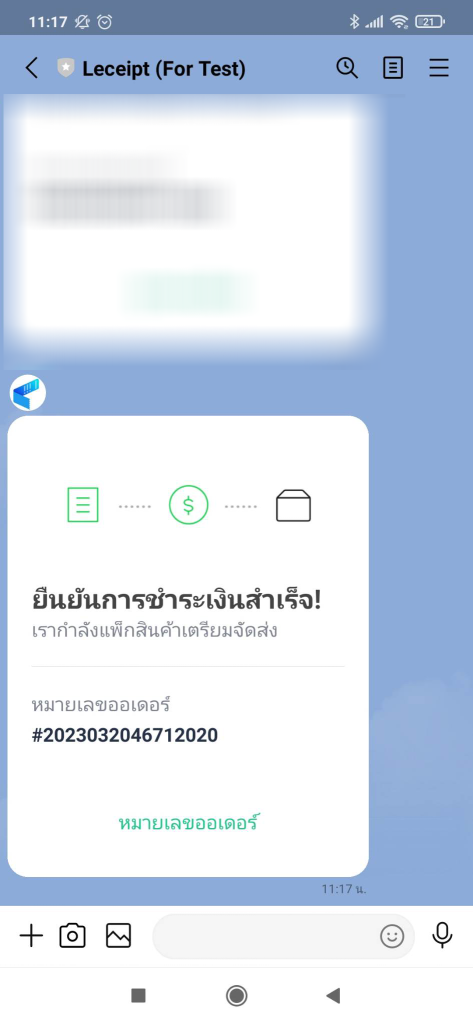
ผู้เขียน ศุภลักษณ์ สิงห์จารย์
วันที่ 20 มีนาคม พ.ศ.2566





