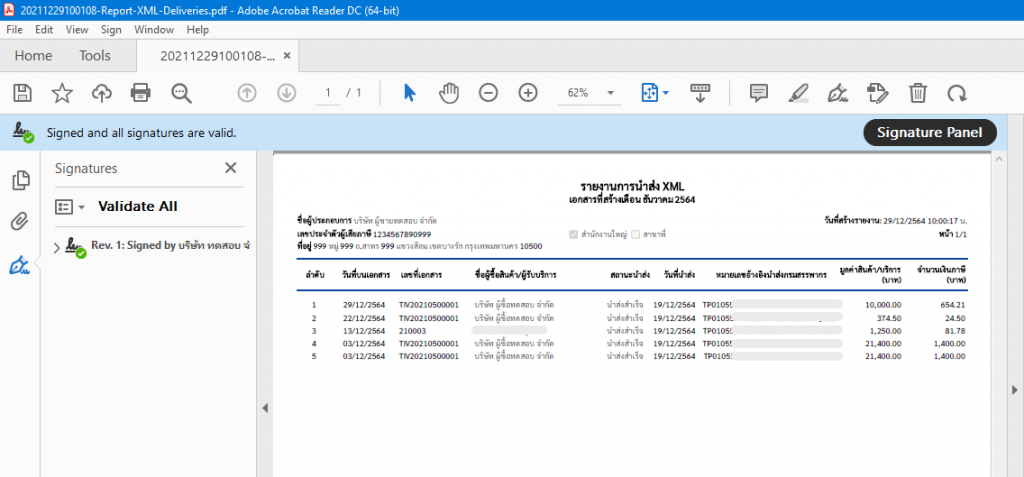How to generate a XML report
This section we will describe how to genearte the XML report.
1. Accessing the page “XML report”.
Select the รายงาน (Report) and select the รายงานนำส่ง XML (XML report).
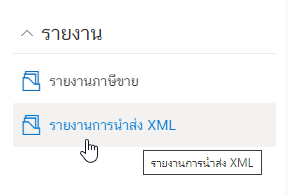
Then found a page that shows the information as in the example picture.
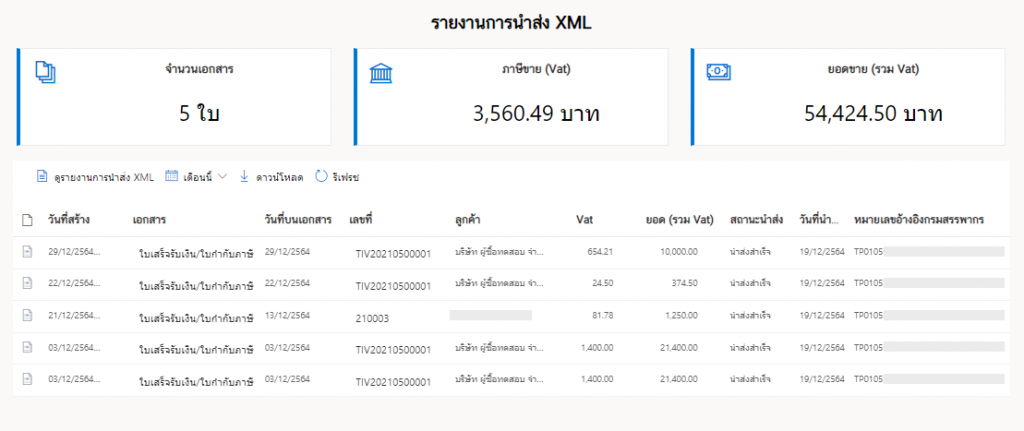
2. Select the month you want to generate the XML report document.
Select the month you want to generate the XML report document. In the example we select December.
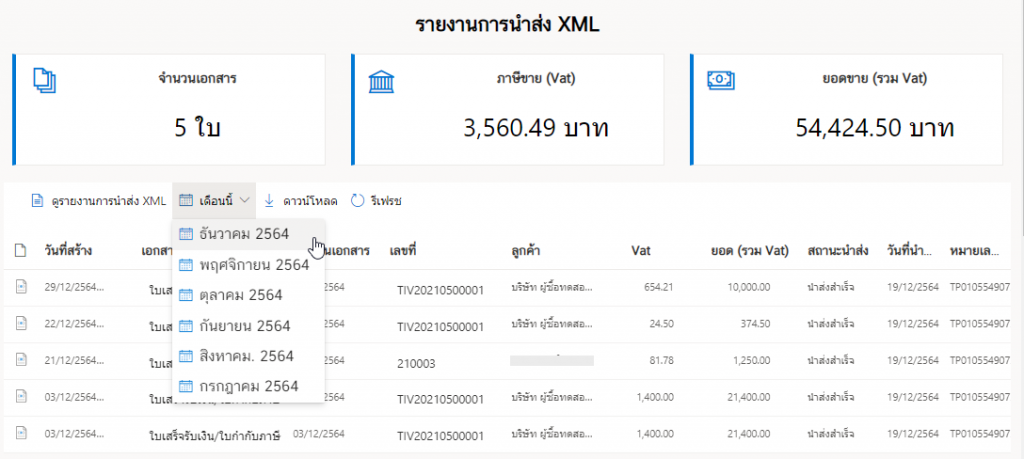
This will display information of the December e-Tax Invoice/e-Receipt documents.
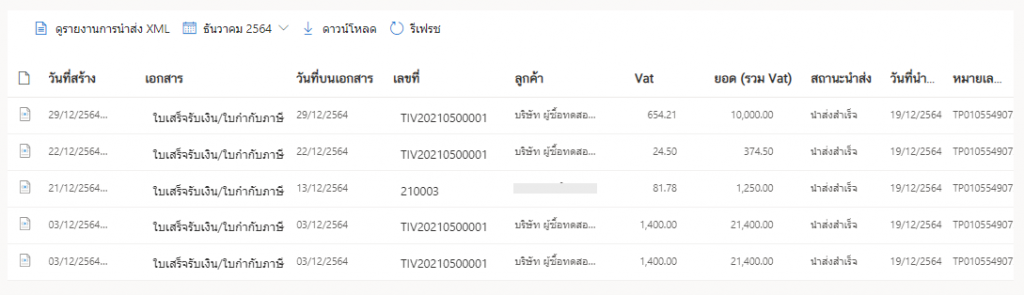
3. Sample of XML report.
Once the desired month is selected, click theดูรายงานนำส่ง XML (XML Report)
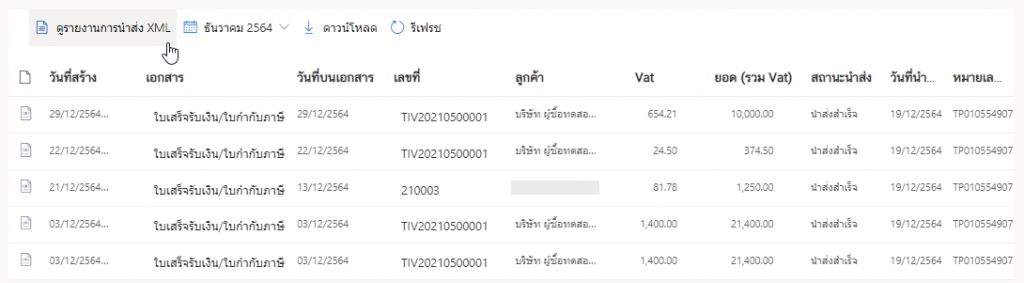
The XML report will be displayed as shown in below.
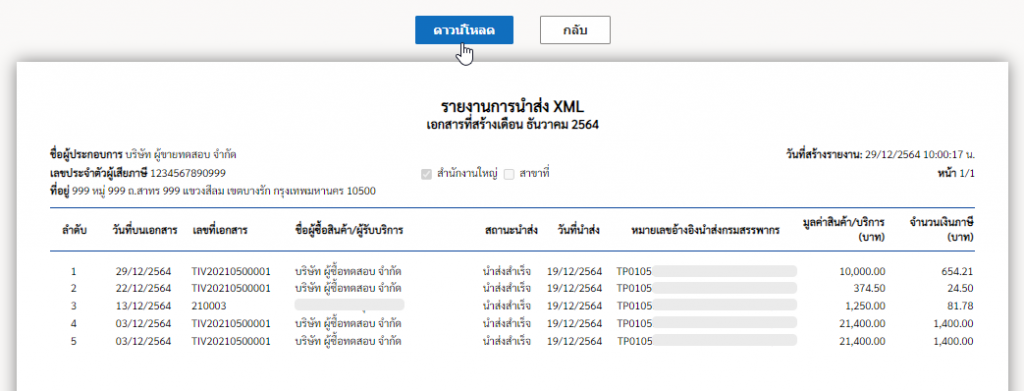
4. Downloading the XML report.
Click on the ดาวน์โหลด (Download) as below.
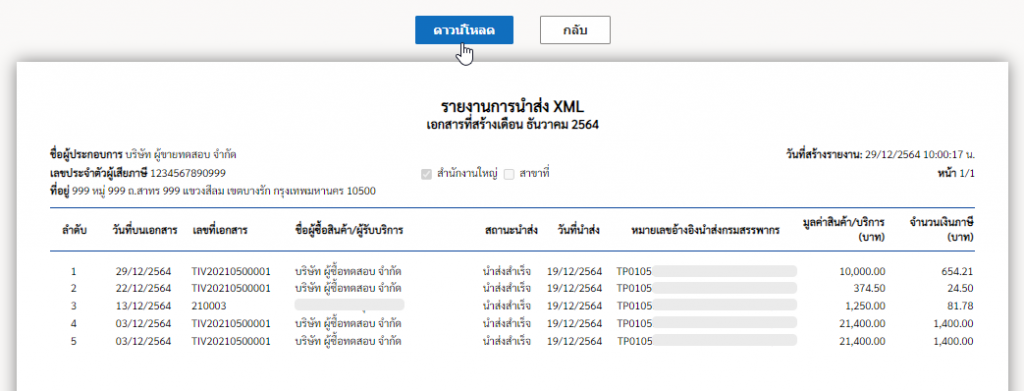
The system will process please wait a moment. Then there will be a PDF document of “XML report” , click save on your desktop.
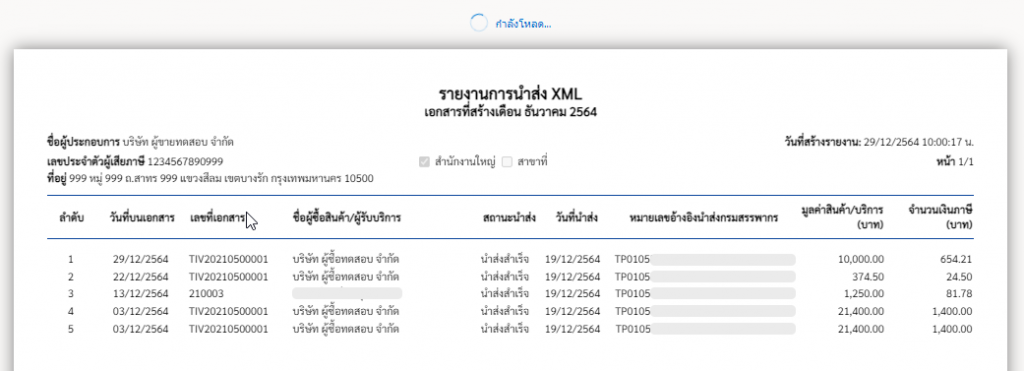
In the event that you do not choose “XML report”, you can select the desired month and select the ดาวน์โหลด (Download)
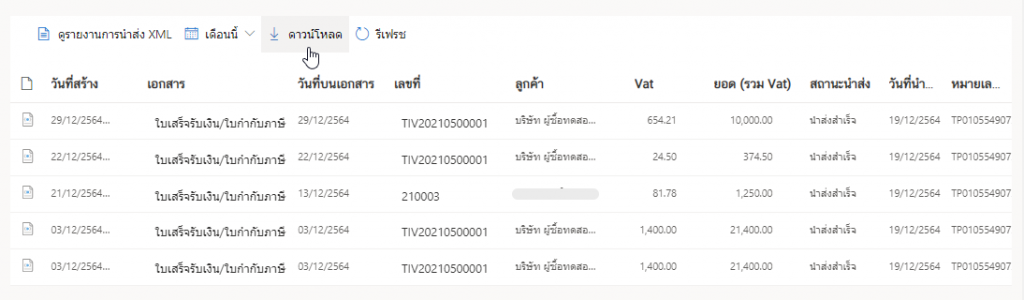
When you click “Download”, wait a moment for the system to process. Then there will be a PDF document of “XML Report”, click save on your desktop.
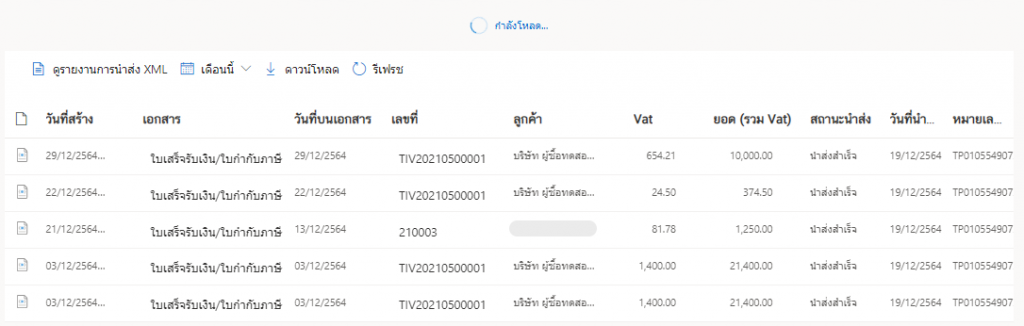
5. Opening the XML report(after downloading).
When downloading the “XML Report” PDF file and opening the PDF file, use Adobe Acrobat Reader DC to open the document. which will see the document with the signature as shown in the picture.