How to change password.
1. Enter the page for editing.
When entering the main page of the system, if you want to change your password, notice at the top right corner and then click on the area with your username and email as shown in the picture.
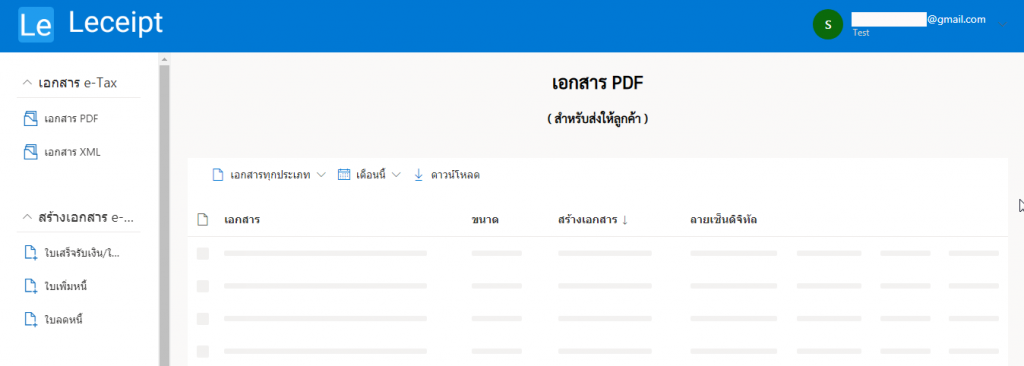
Select เปลี่ยนรหัสผ่าน (Change password) as below.
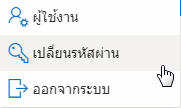
2. Verify your identity via email.
Then the system will ask us to confirm the email used when registering to create an account to verify the user’s identity. After filling in the email as shown in the picture below The system will send a verification code to the email that the user has entered.
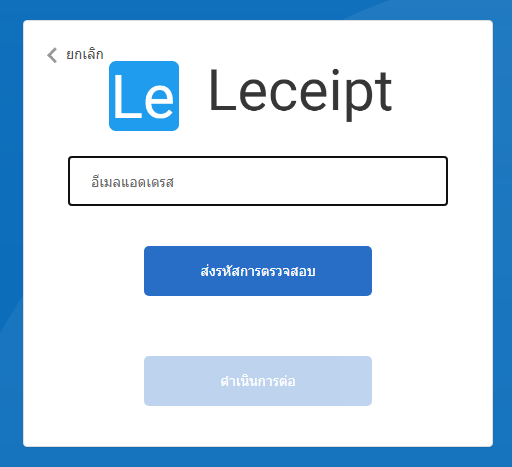
The system has sent a confirmation number via e-mail which is 6 digits.
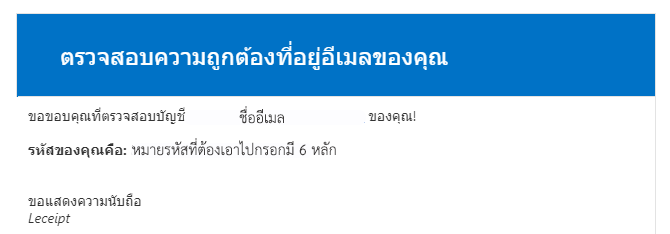
Please bring the 6 digit number you received and fill out the form below.
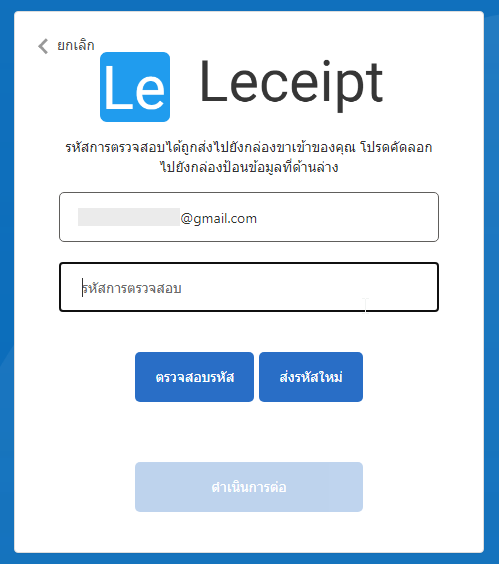
If the code has expired, click on ส่งรหัสใหม่ (Send password again).
3. Changing the Email.
Once you have successfully verified your identity through email verification, you can choose to continue or if you want to change your email address, you can change your email address by selecting “Continue”, click on เปลี่ยนอีเมล (Change Email).
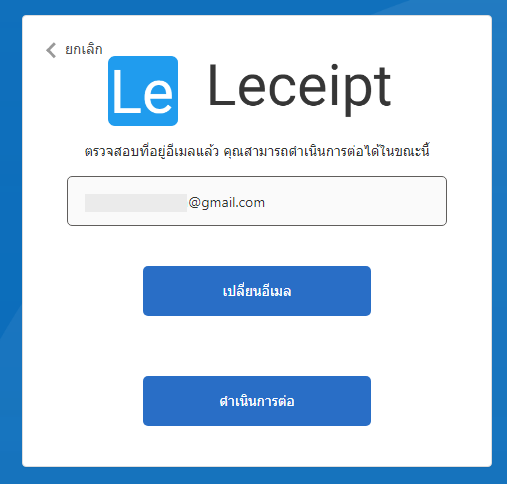
If selected เปลี่ยนอีเมล (Change Email), enter the desired new email address and the code will send information. รหัสการตรวจสอบไปที่อีเมลที่ต้องการเปลี่ยน (Code for verify). hen bring the 6-digit code received via email to confirm again.
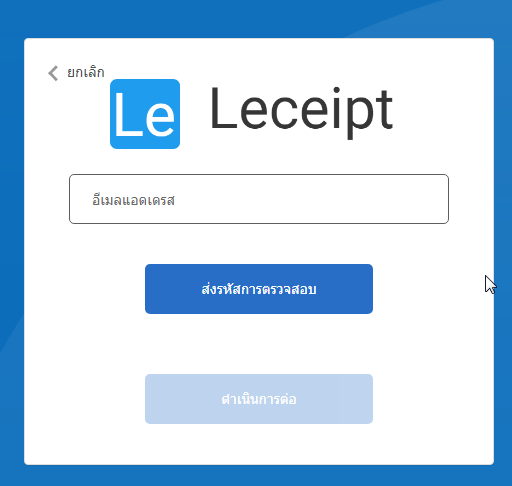
4. Changing the password.
When you click onดำเนินการต่อ (Continue), the system will process the process to enter the new code.Create a new code you want and verify a new password by typing in the code you want to change again.

To set a password, the password must contain at least 8 characters or less than 64 characters and must contain at least 3 of the following characters, which should contain lowercase English letters. Uppercase English letters, numbers and symbols
When changing the desired code, click on ดำเนินการ (Continue). The system will process, if successful, the system will lead to the main page of the system.


