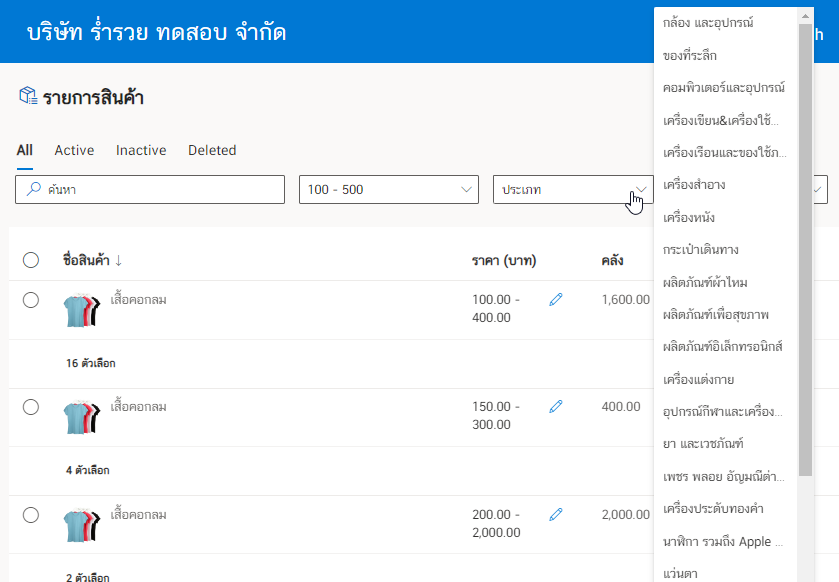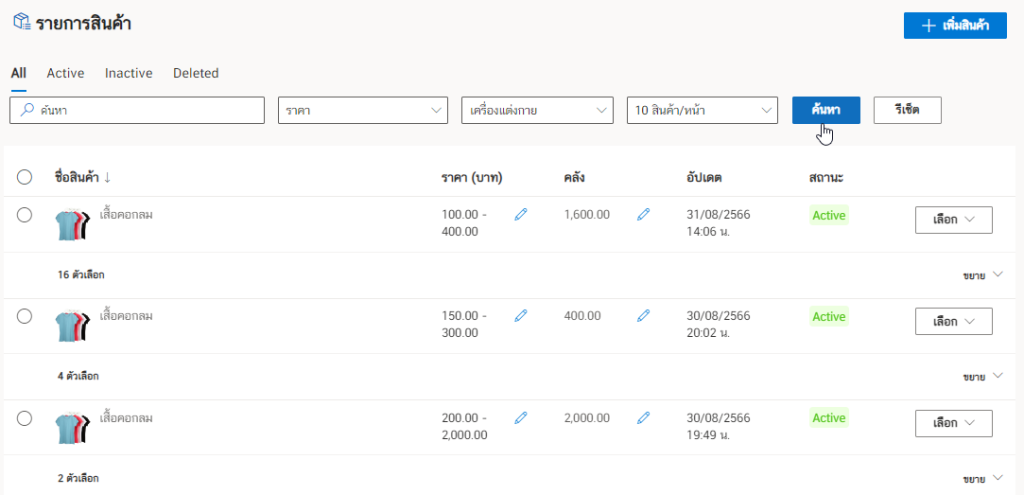วิธีการใช้งานเมนูการกรองรายการสินค้าที่หน้ารายการสินค้า
สำหรับคู่มือนี้จะแสดงวิธีการกรองดูรายการสินค้า ซึ่งจะแบ่งการกรองออกแบบ 2 ส่วน
1. การกรองรายการสินค้าจากสถานะของสินค้า
หลังจากที่ทำการเพิ่มรายการสินค้าเข้าที่หน้า “รายการสินค้า” สามารถดูรายการสินค้าต่าง ๆ ได้จากการกรอง
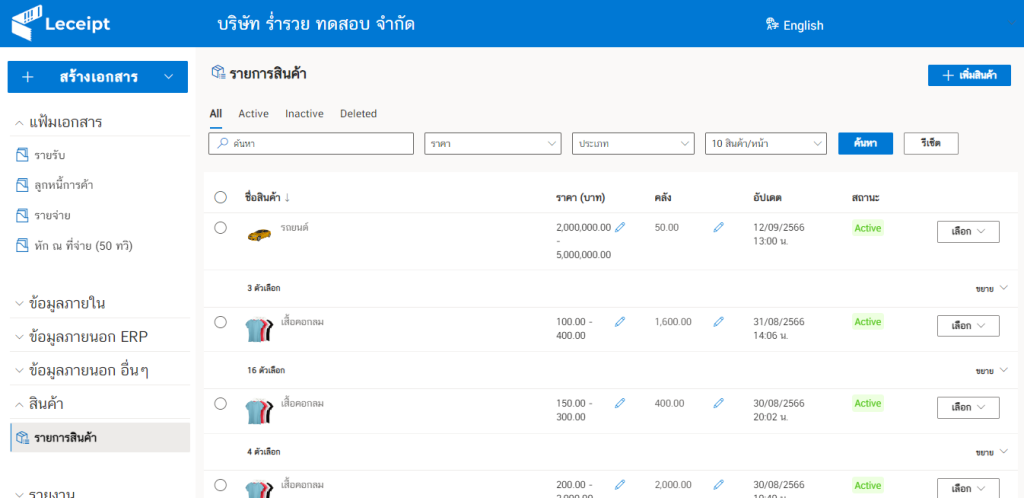
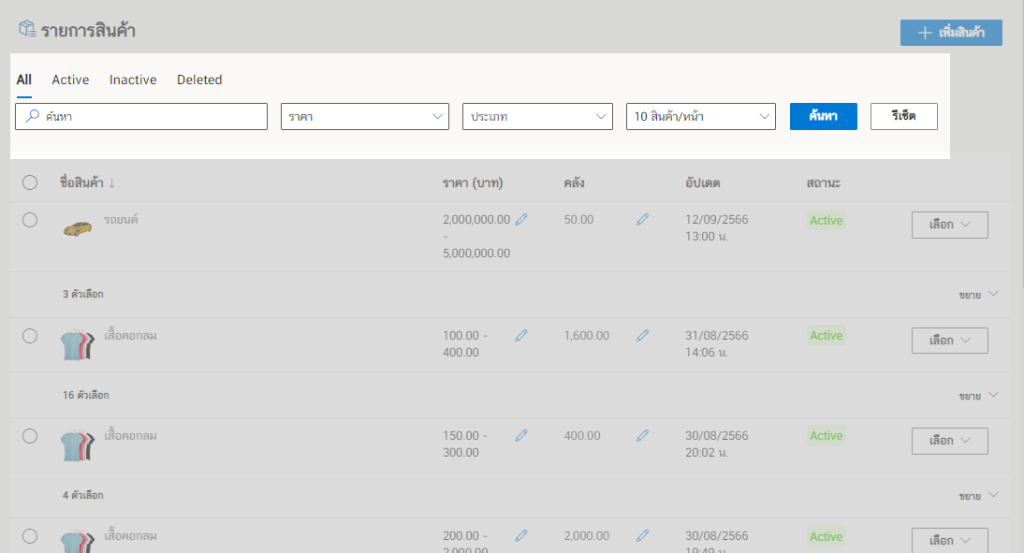
โดยส่วนแรกที่จะทำการอธิบายนี้คือ การกรองข้อมูลรายการสินค้าแบบ “สถานะ” โดยจะมี 3 สถานะคือ “Active” “Inactive” และ “Deletec”

โดยเริ่มจาก “Active” โดยจะทำการกรอง “รายการสินค้า” ที่มีสถานะ “Active” ซึ่งเป็นรายการสินค้าที่สามารถนำมาสร้างเอกสร้างเอกสาร e-Tax Invoice & e-Receipt
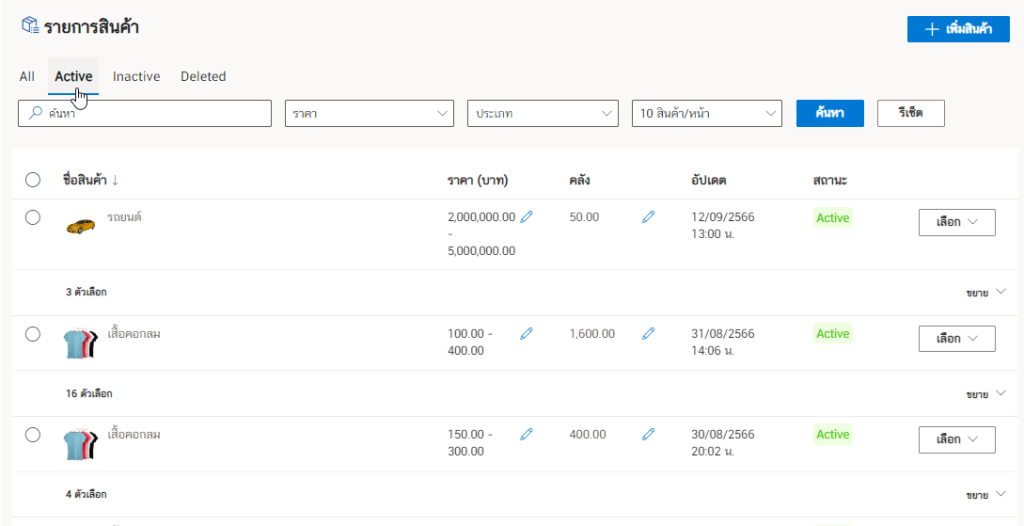
คลิก “Inactive” เพื่อกรองสถานะ “Inactive”
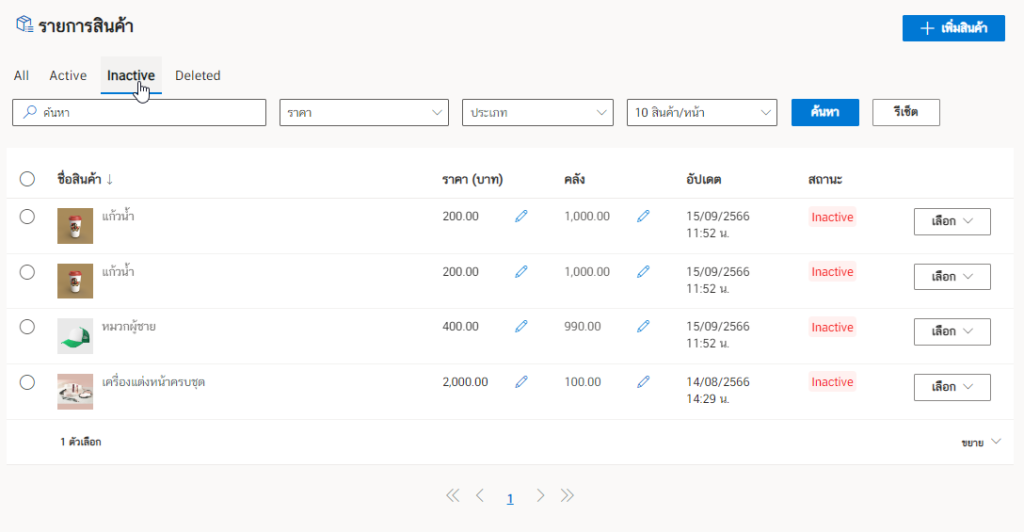
คลิก “Deleted” เพื่อกรองสถานะ “Deleted” ซึ่งเป็นรายการสินค้าที่ถูกลบ
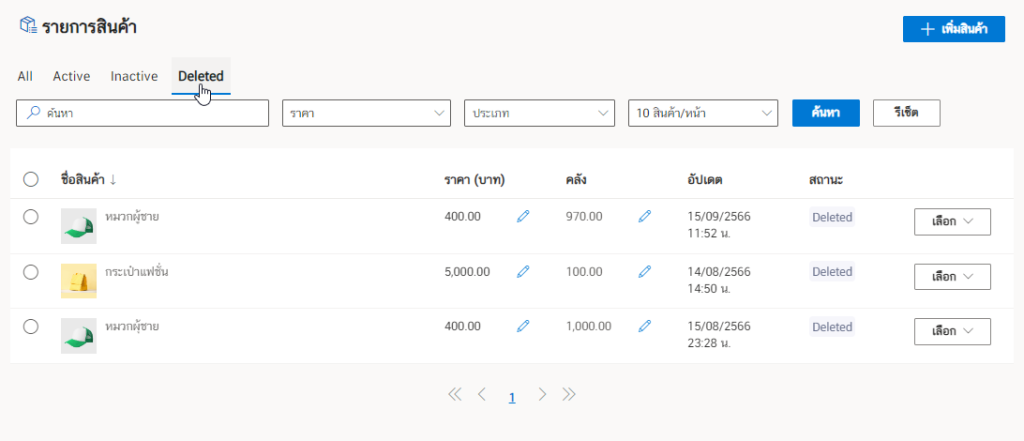
2. การกรองรายการสินค้าจากข้อมูลสินค้า
สำหรับการกรองรายการสินค้าเหล่านี้ จะกรองรายการสินค้าจากข้อมูล เช่น ชื่อ ราคา ประเภทของสินค้า โดยจะแสดงรายการสินค้าที่สถานะทั้งหมด
โดยเริ่มจาก “การพิมพ์ค้นหา”

อย่างเช่นพิมพ์ชื่อของสินค้าลงไป จากคลิกที่ปุ่ม “ค้นหา”

หรือเป็นการพิมพ์ช่วงราคาของรายการสินค้า
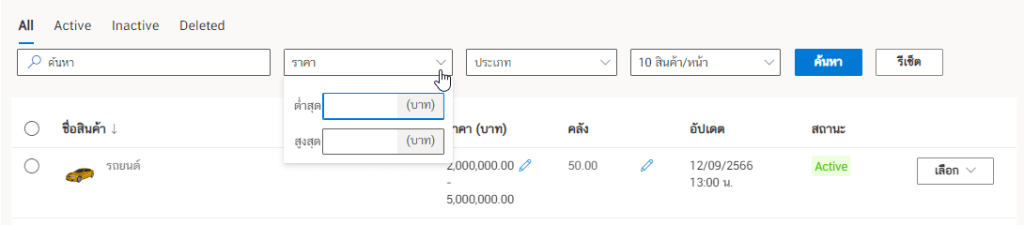
โดยสามารถค้นหาจากการพิมพ์ “ราคาต่ำสุด” และ “ราคาสูงสุด” อย่างใดอย่างนึงได้ จากนั้นคลิกที่ปุ่ม “ค้นหา”
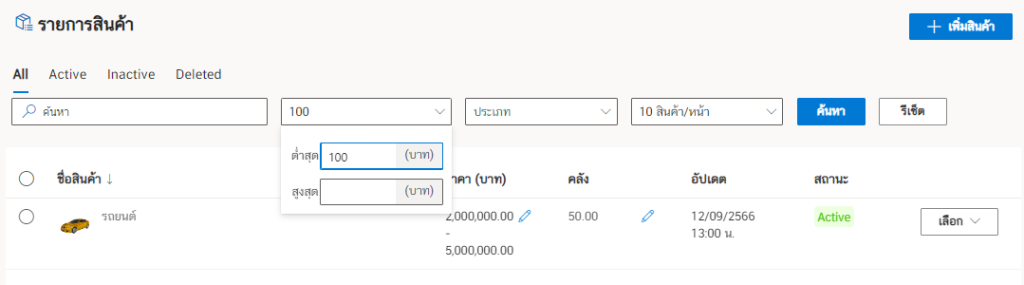
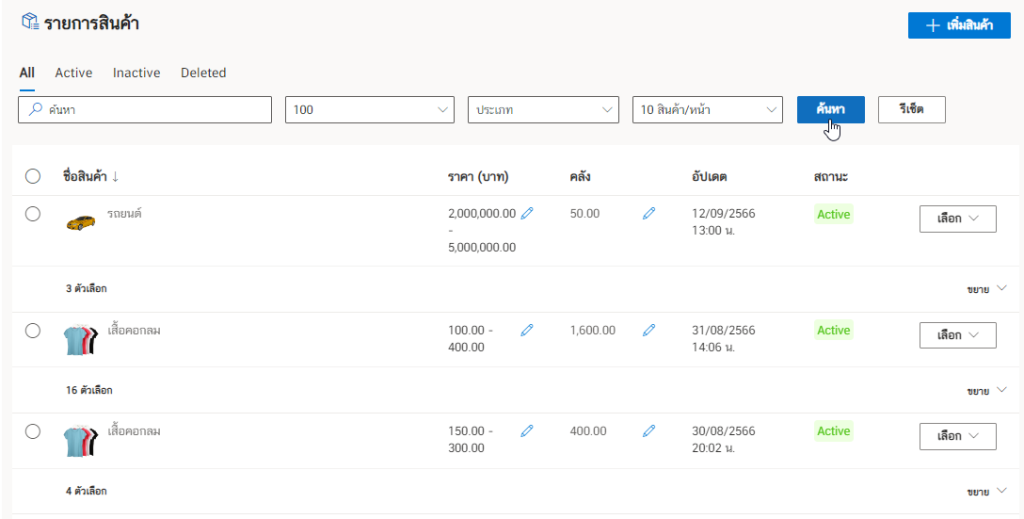
หรือพิมพ์จากช่วงราคา “ต่ำสุด” – “สูงสุด” แล้วคลิกที่ปุ่ม “ค้นหา”
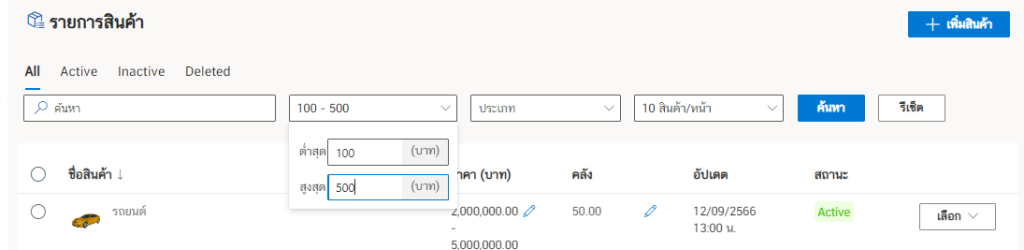
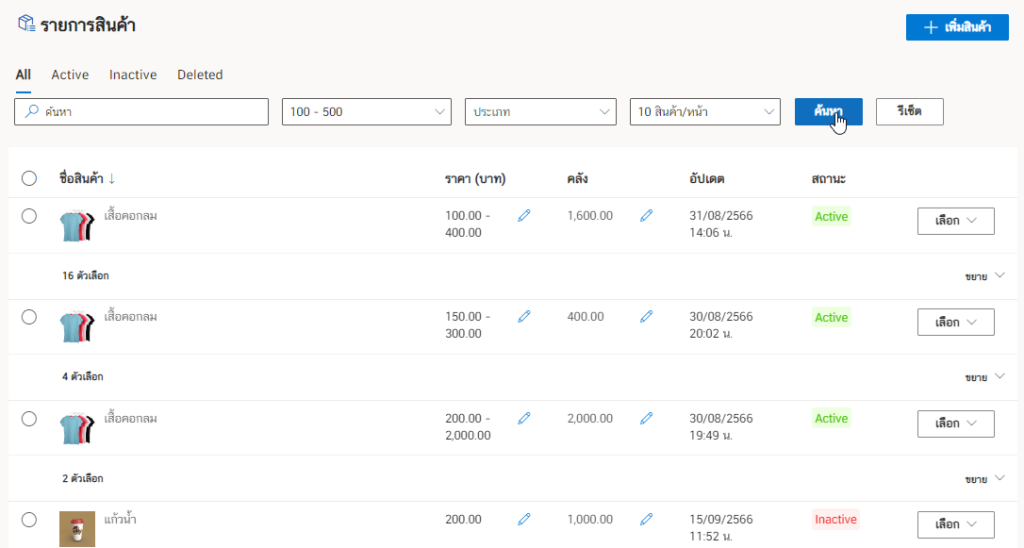
สามารถเลือก “ประเภท” ของรายการสินค้า แล้วคลิกที่ “ค้นหา”